FAQ
- What are prerequisites to using the App?
- You MUST have gcloudSDK installed and working from the commandline (terminal).
- If you encounter errors about commands not found e.g. 'gcloud or python command not found', provide paths to your gcloudSDK path and Python paths in NoCommandLine > Preferences.
- Do you have a free trial?
- How many months/years does a license cover?
- You own it forever
- You get free updates for 2 years
- After 2 years, an upgrade will be required to receive further updates.
Note:An upgrade isn't required. The App keeps working for all your existing features. - How many devices are covered by my license?
- Where are my analytics and log files located?
- What period is covered for each parse?
- Will my logs be parsed when NoCommandLine (Analytics) isn't running?
- What happens to the log parsing schedule if my machine is restarted?
- At the end of each successful log parse, the time is saved.
- Each subsequent log parse will look at new logs created since the last parse. e.g.
- You've scheduled your daily parsing for
7:30 AM - Your logs were parsed on Monday, at
7:30 AM(parsing is for the previous 24 hours i.e. uptill23:59on Sunday) - You then shut down your laptop (you were travelling) and don't reboot it till close to midnight on Wednesday
- Log parsing will run at
7:30AM on Thursday and it will look at all logs created from00:00Monday till23:59Wednesday
- You've scheduled your daily parsing for
- What does
Run Nowdo?
Yes. You can try the App for 7 days (no credit card is required). Take it for a full spin.
After 7 days, you must purchase a license to continue using the App.
The license is perpetual.
Your license covers 3 devices.
Your computed analytics are stored as
json files and can be found in a noCommandline-analytics folder in your documents folder. Each parse covers the previous day i.e. from
00:00 to 23:59 GMT. No. NoCommandLine (Analytics) needs to be running for your logs to be parsed at the scheduled time. This is why you should always keep the checkbox 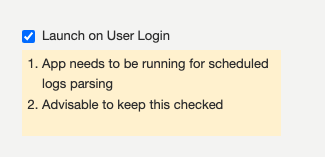
Launch on User Login in preferences checked. This way, if you restart your machine, the App will automatically get restarted and continue from where it stopped.
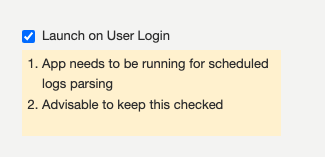
You don't have to do anything. Your log parsing will resume as scheduled
It schedules a one-off and immediate (actually in 5 minutes) parsing of your logs. It won't affect your scheduled log parsing.
Quick Introduction to using the App
- Download and install the App
- Start the App. It will then prompt you to download the GEO-IP DB
- Download the GEO-IP DB
- Extract it
- Copy the extracted folder (keep the folder structure) into the noCommandline-analytics folder in your documents folder e.g.
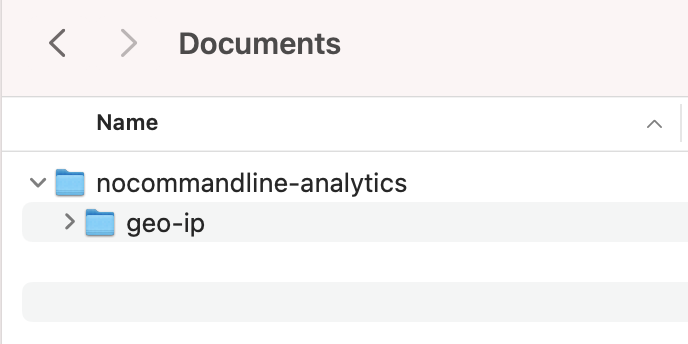
- Add a Google App Engine (or Cloud Run) Project
- Click on
Add Projecticon in the toolbar - Enter your Project Id and othe information
- Enter the time you want your logs to be parsed (your logs will be parsed daily at this time)
- Save your changes
- Your logs will be parsed at the first occurence of the time specified. You can also click
Run Nowif you want the parsing to be done immediately
- Click on